Use our AI PhotoTracer Phone App to upload images quickly and easily to our Desktop App. We use advanced AI to scan objects and remove backgrounds.
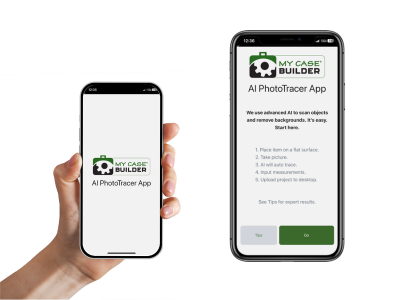
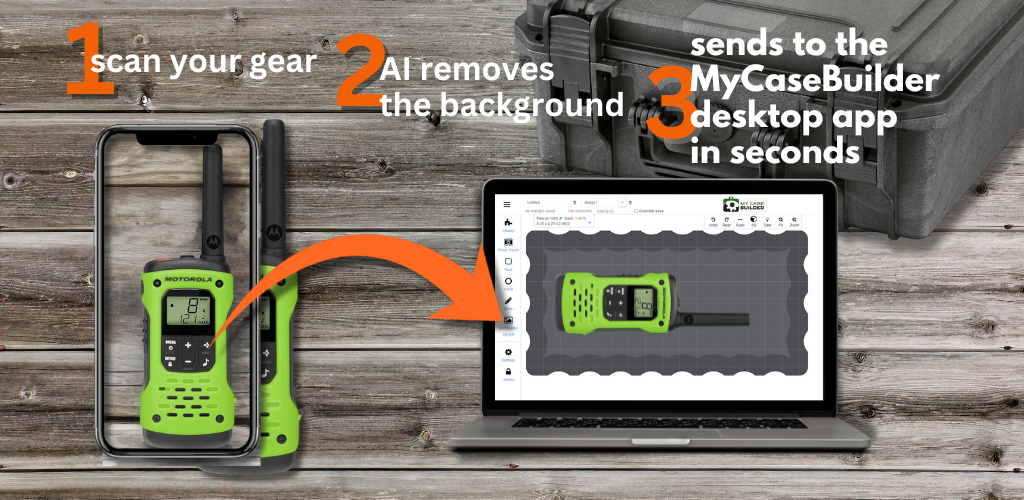
See our step-by-step guide below
Use our AI PhotoTracer Phone App to upload images quickly and easily to our Desktop App. We use advanced AI to scan objects and remove backgrounds.
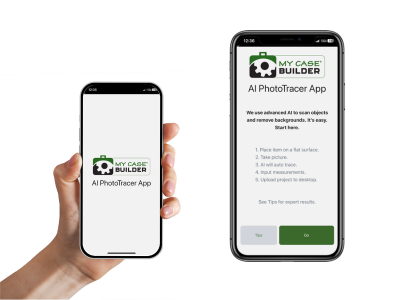
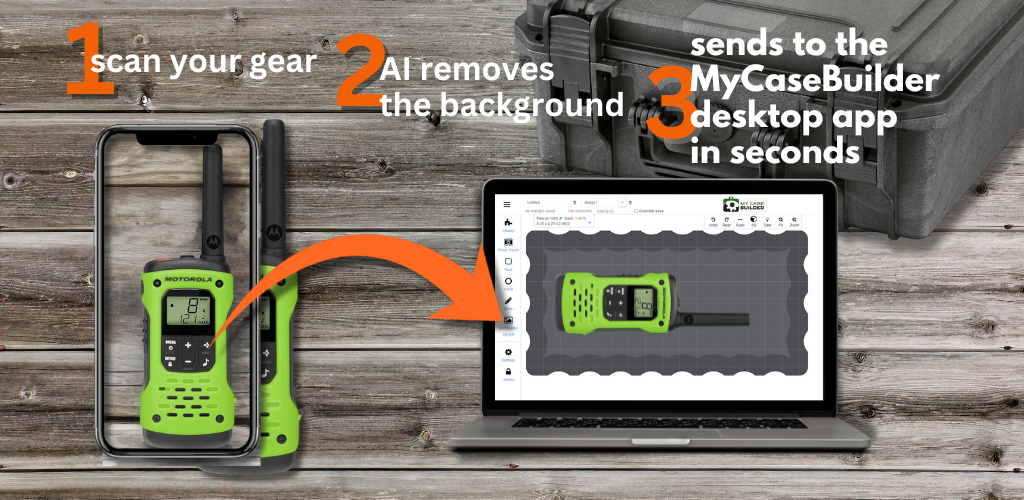
See our step-by-step guide below
If you have any questions before making a purchase chat with our online operators to get more information.
Ask An Expert or find our Questions & Answers