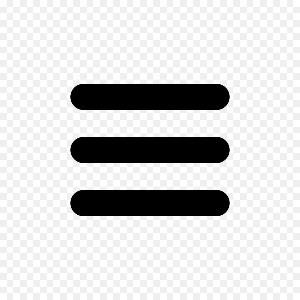PrintBuilder: you design it and we print it directly on to your foam. Add logos, branding elements, unique designs, custom graphics, text, labels, QR codes, addresses, messages, instructions, and much more directly onto their foam.
The possibilities are endless. Boost your brand. Make it uniquely yours.